This guide details how to play Sega CD games on your Steam Deck using EmuDeck. We'll cover setup, ROM transfer, and troubleshooting.
Pre-Installation:
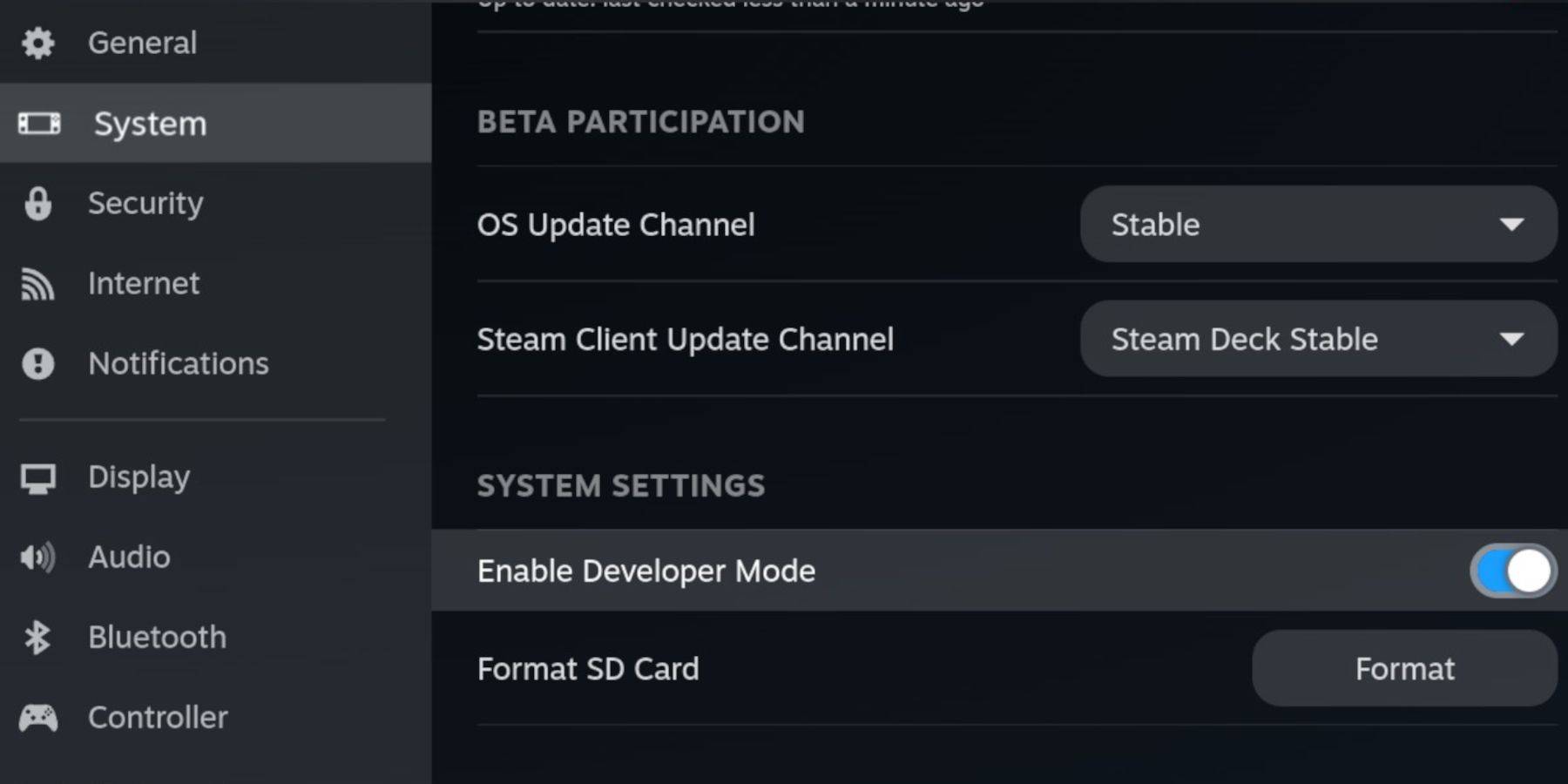
- Enable Developer Mode: Power on your Steam Deck, access the Steam Menu, go to System > Developer, enable Developer Mode and CEF Remote Debugging. Switch to Desktop Mode.
- Essential Items: A fast A2 microSD card (for EmuDeck and games), legally obtained Sega CD ROMs and BIOS files, and optionally, a keyboard and mouse for easier navigation.
- Format SD Card: Insert the microSD card, open the Steam Menu, go to Storage, and format the SD card.
EmuDeck Installation:
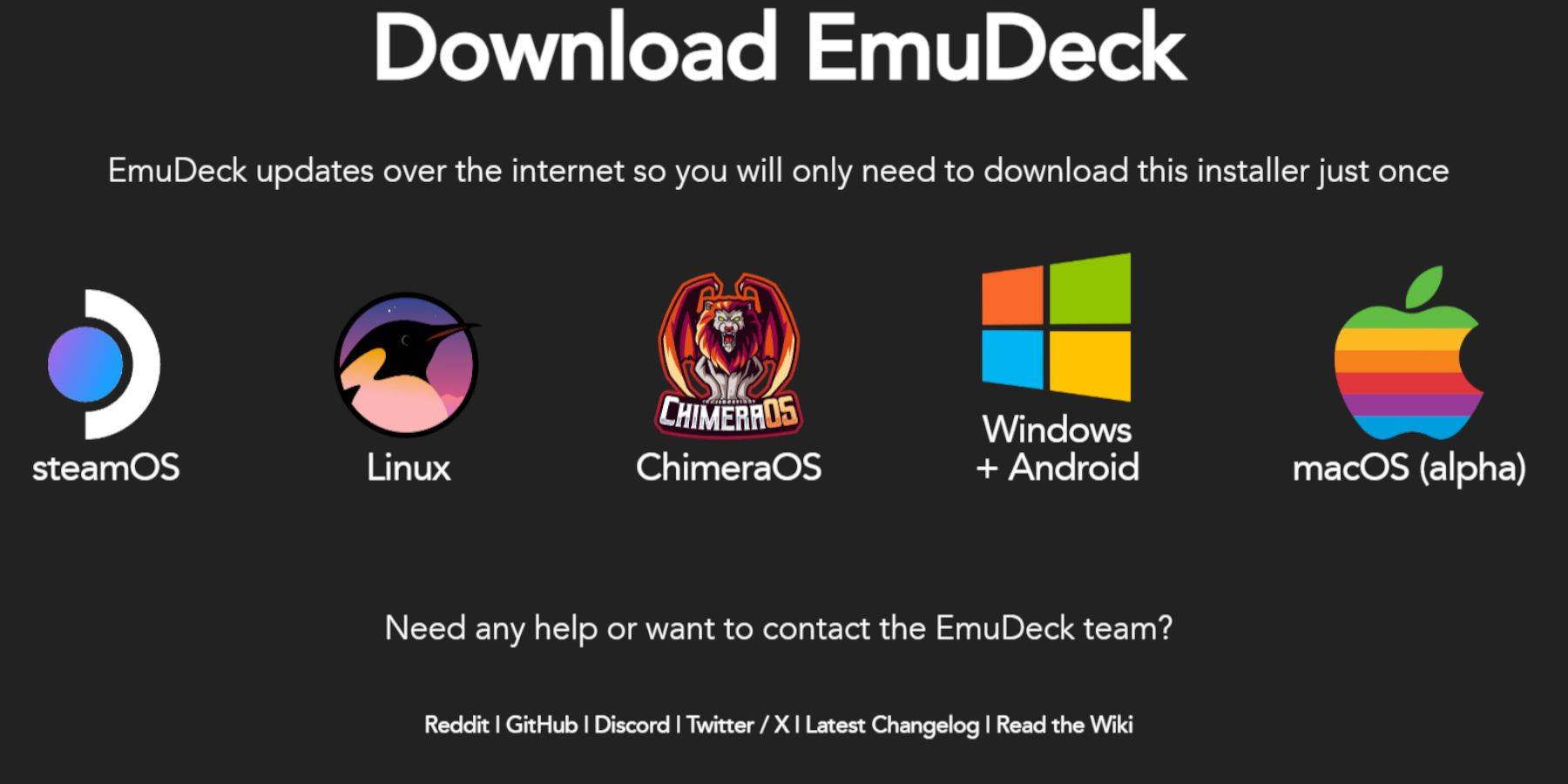
- Switch to Desktop Mode.
- Download a browser (from the Discovery Store), then download EmuDeck.
- Choose the Steam OS version and run the installer, selecting "Custom."
- Select your SD card as the installation location and choose Steam Deck as the target.
- Select RetroArch, MelonDS, Steam ROM Manager, and Emulation Station (or all emulators).
- Complete the installation.
Transferring Sega CD Files:
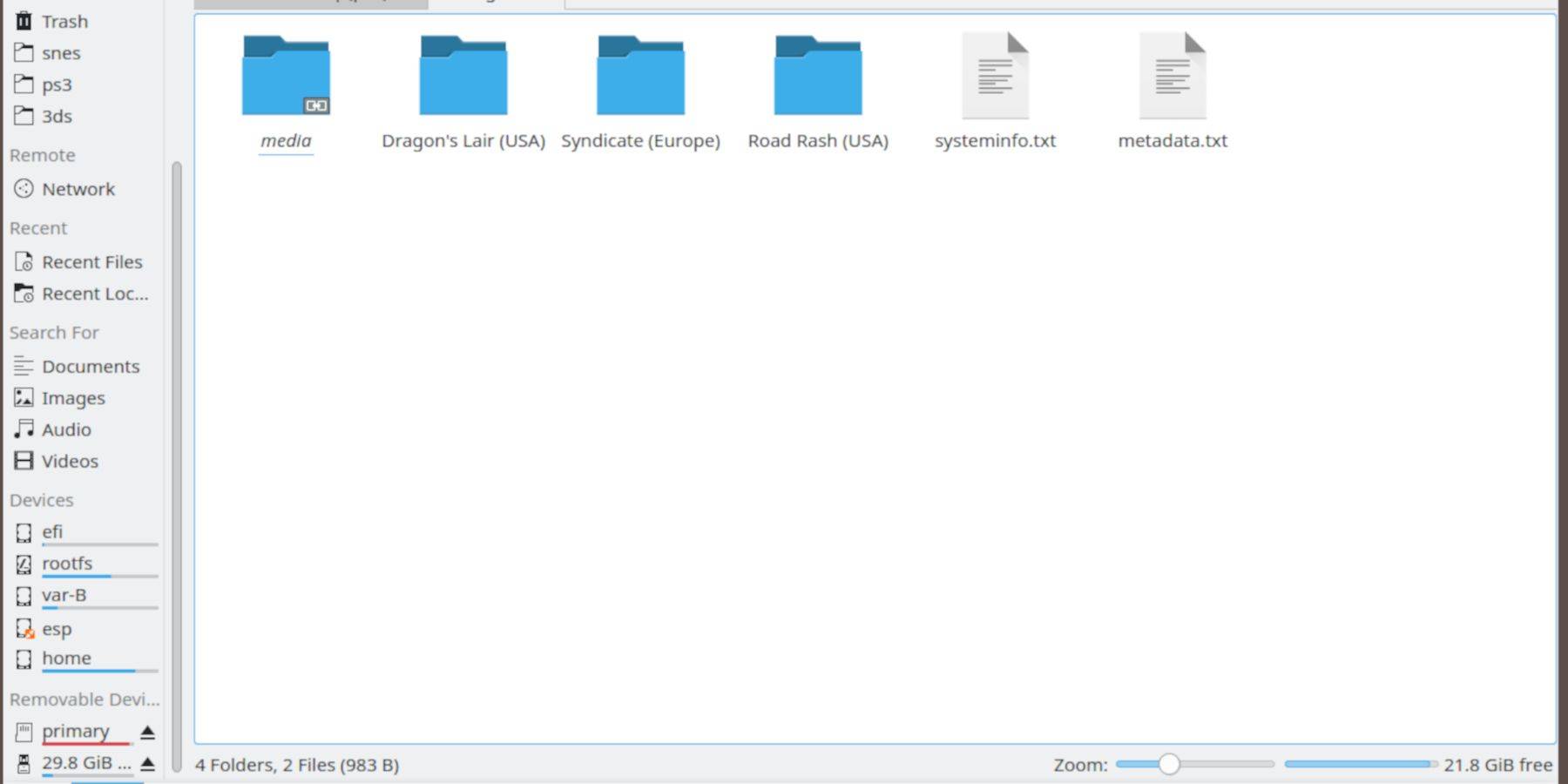
- BIOS: Open the Dolphin file browser, navigate to your SD card (Primary), then Emulation > BIOS, and transfer your BIOS files.
- ROMS: Navigate to Primary > Emulation > ROMS > segaCD (or megaCD), and transfer your ROMs.
Adding ROMs with Steam ROM Manager:
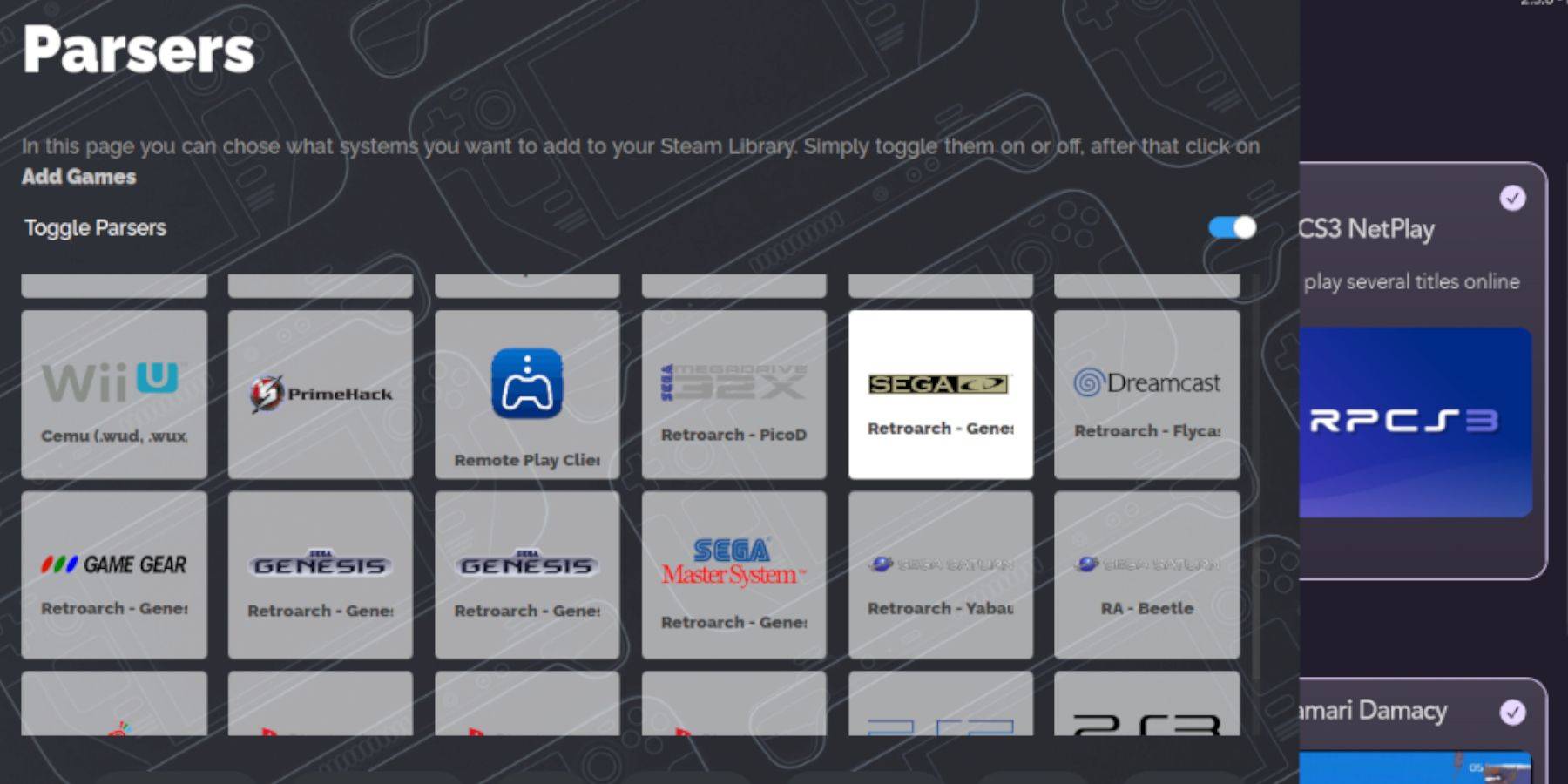
- Open EmuDeck and launch Steam ROM Manager.
- Click "Next," then click on the two Nintendo DS windows (this is a quirk of the program).
- Click "Add Games" and then "Parse." SRM will prepare your games and covers.
Fixing Missing Covers:
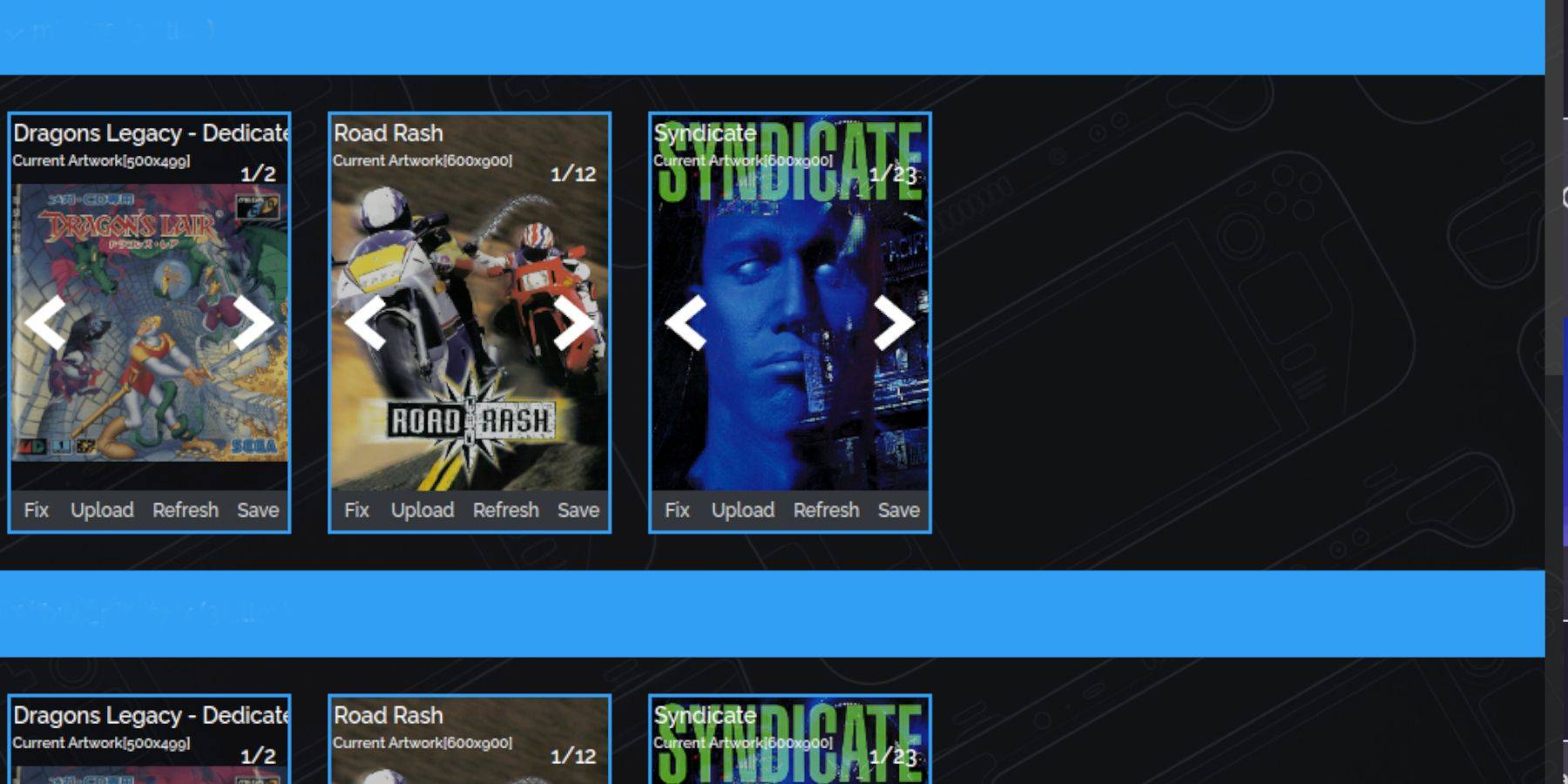
- For missing covers, click "Fix," search for the game title, select a cover, and click "Save and Close."
- To manually add covers, click "Upload," select your image, and click "Save and Close."
Playing Sega CD Games:
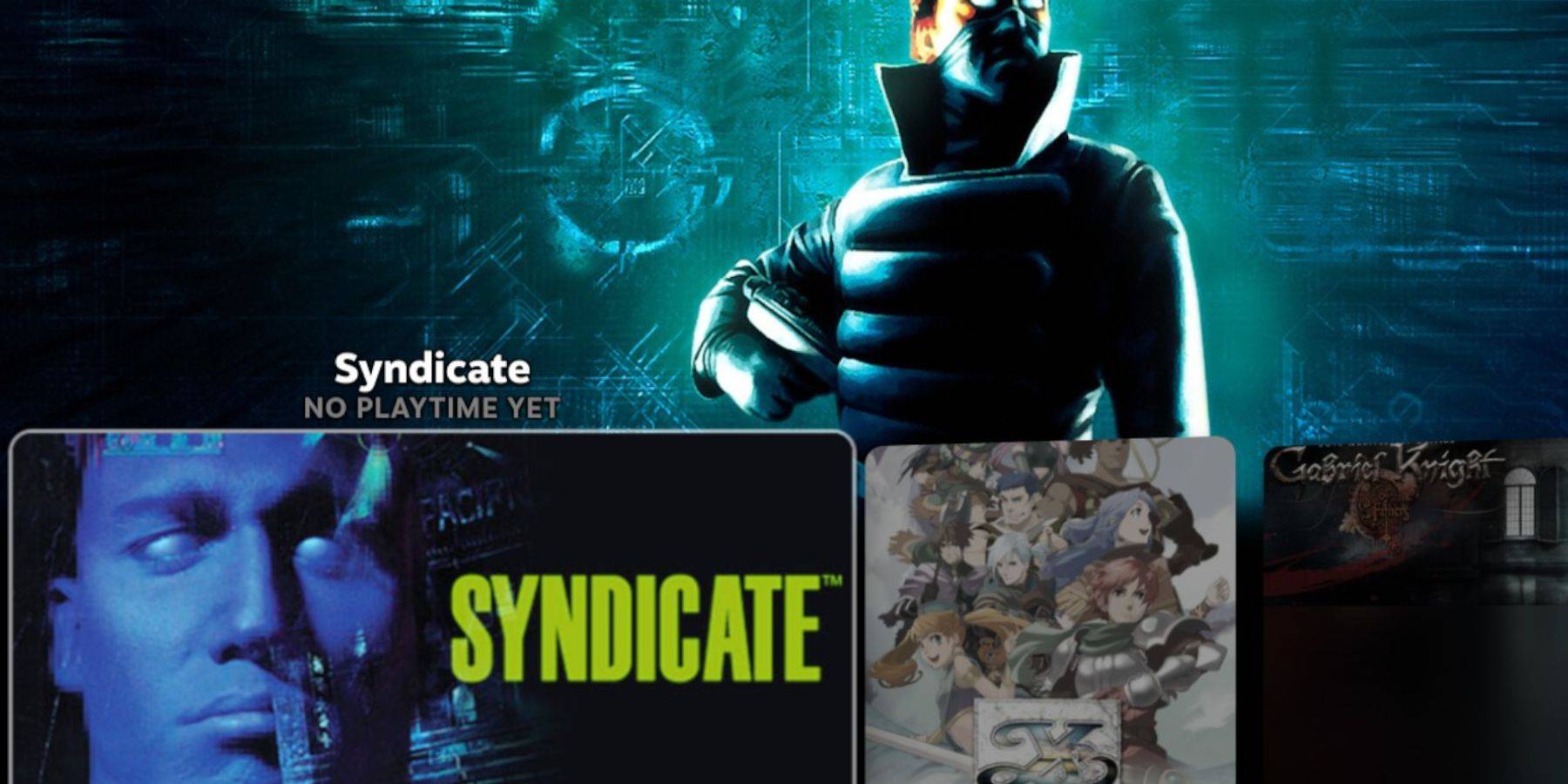
- Access your Steam Library, go to the Collections tab, find the Sega CD folder, and launch your games. Emulation Station (installed earlier) provides an alternative, organized library view. Use its scraper function for optimal metadata and artwork.
Decky Loader Installation:
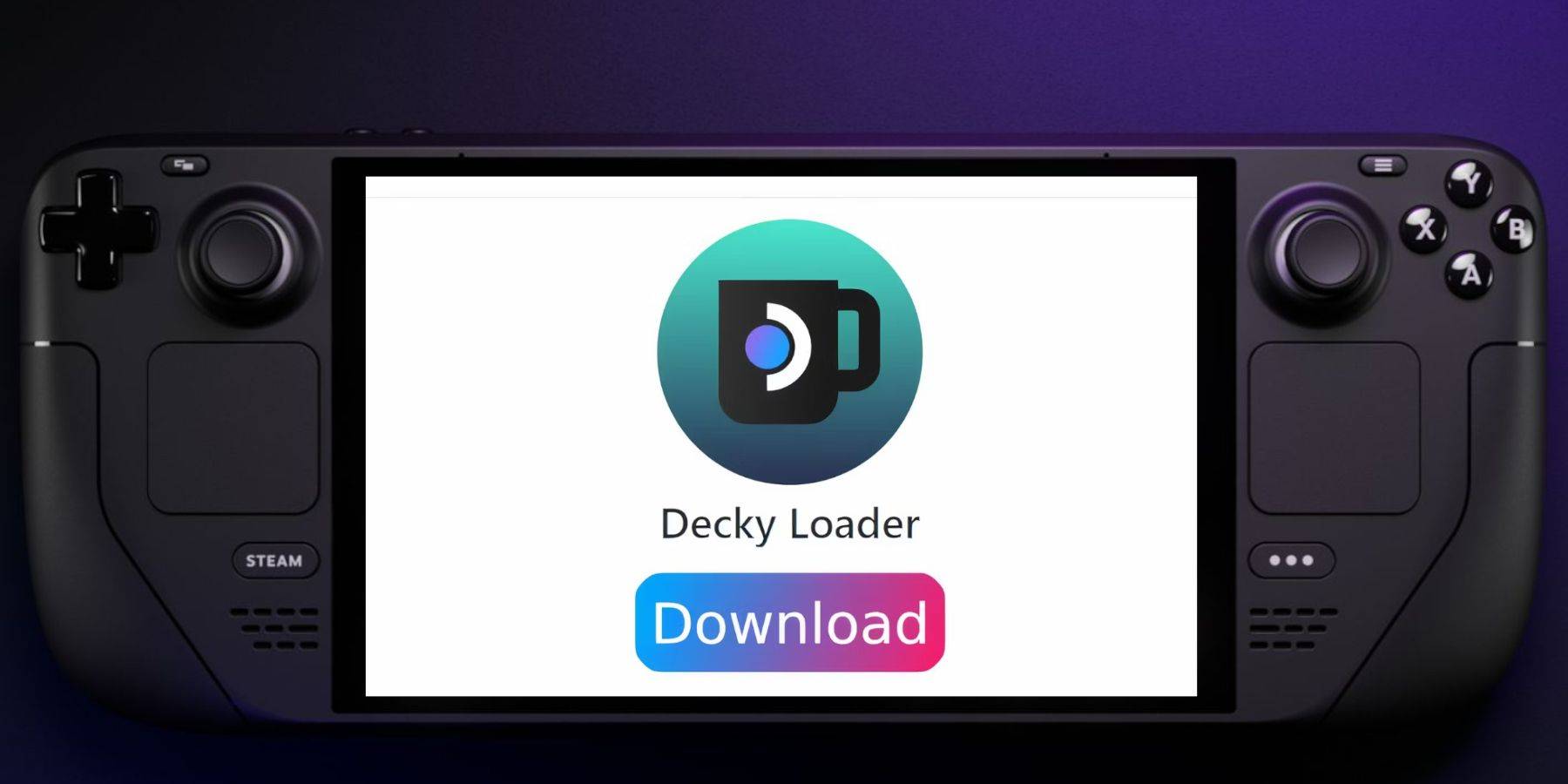
- Switch to Desktop Mode.
- Download Decky Loader from its GitHub page.
- Run the downloaded file and choose "Recommended Install."
- Restart your Steam Deck in Gaming Mode.
Power Tools Installation and Optimization:
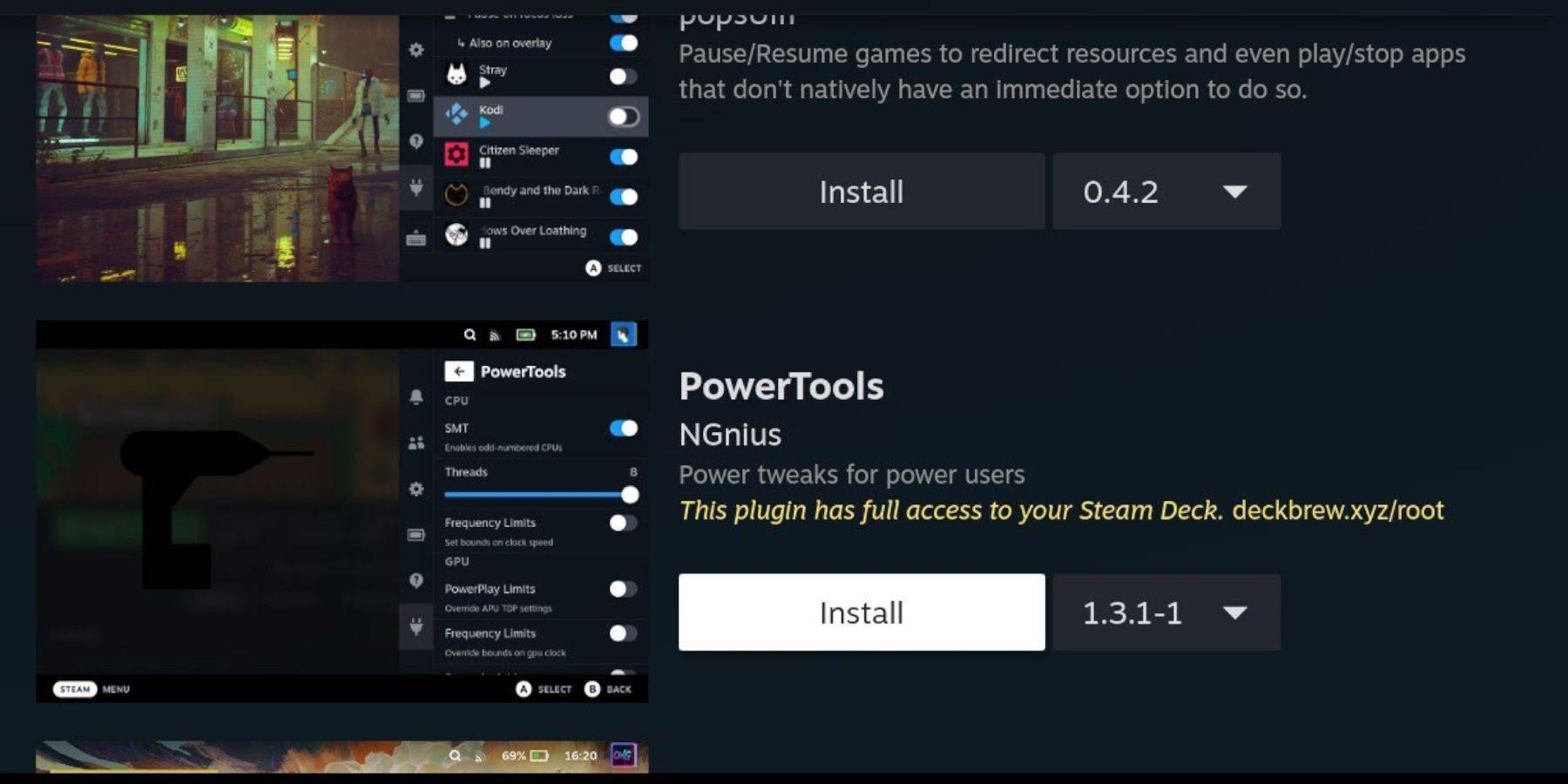
- Access Decky Loader via the Quick Access Menu (QAM).
- Install Power Tools from the Decky Store.
- Launch a Sega CD game.
- Access Power Tools via the QAM, disable SMTs, set Threads to 4, enable Manual GPU Clock Control in the Performance menu (via the battery icon), and set GPU Clock Frequency to 1200. Use Per Game Profiles to save settings.
Fixing Decky Loader After a Steam Deck Update:
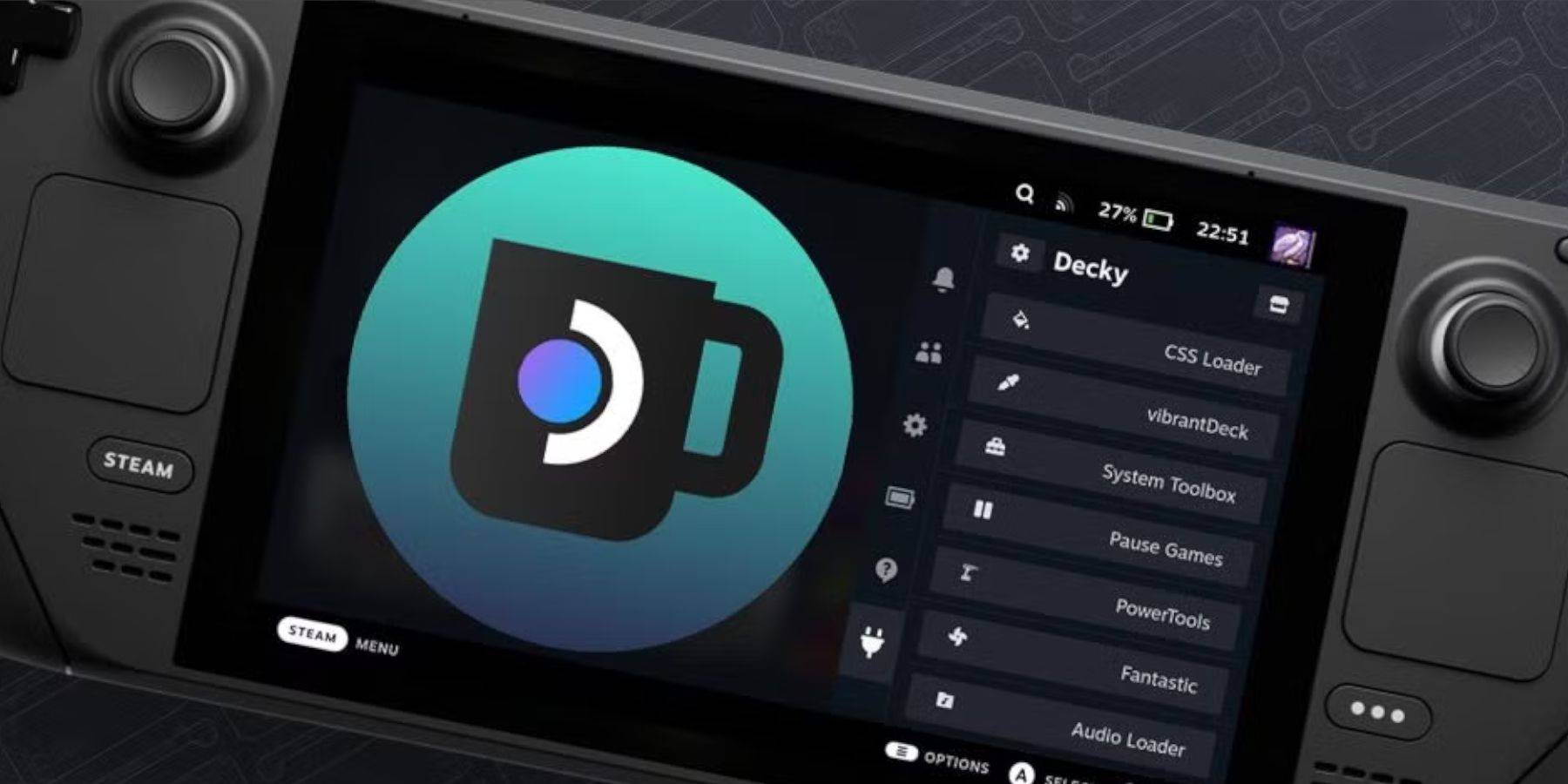
- Switch to Desktop Mode.
- Re-download Decky Loader from GitHub.
- Run the downloaded file (select "Execute," not "Open").
- Enter your sudo password (create one if needed).
- Restart your Steam Deck.
Enjoy your Sega CD games on your Steam Deck!

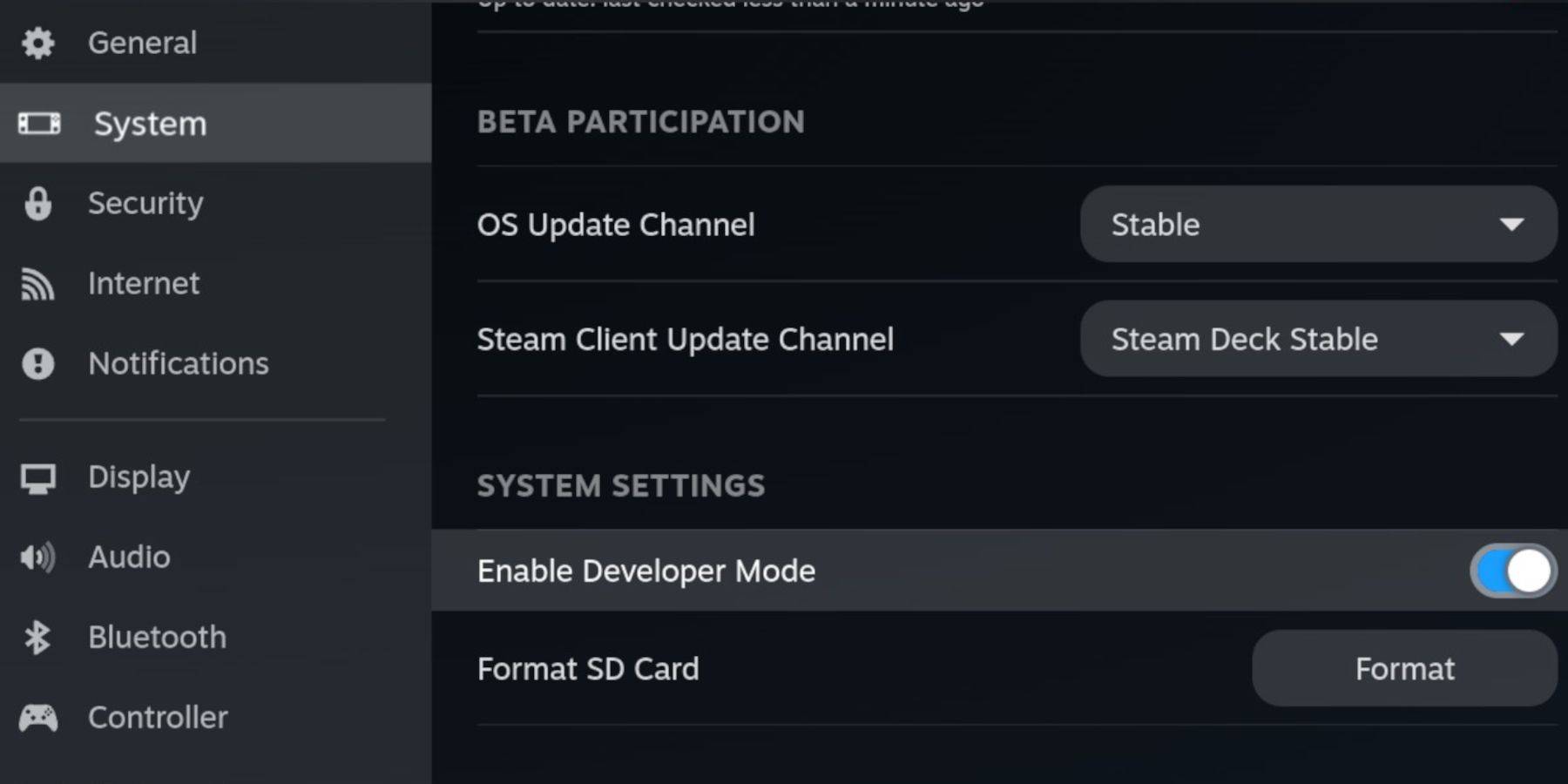
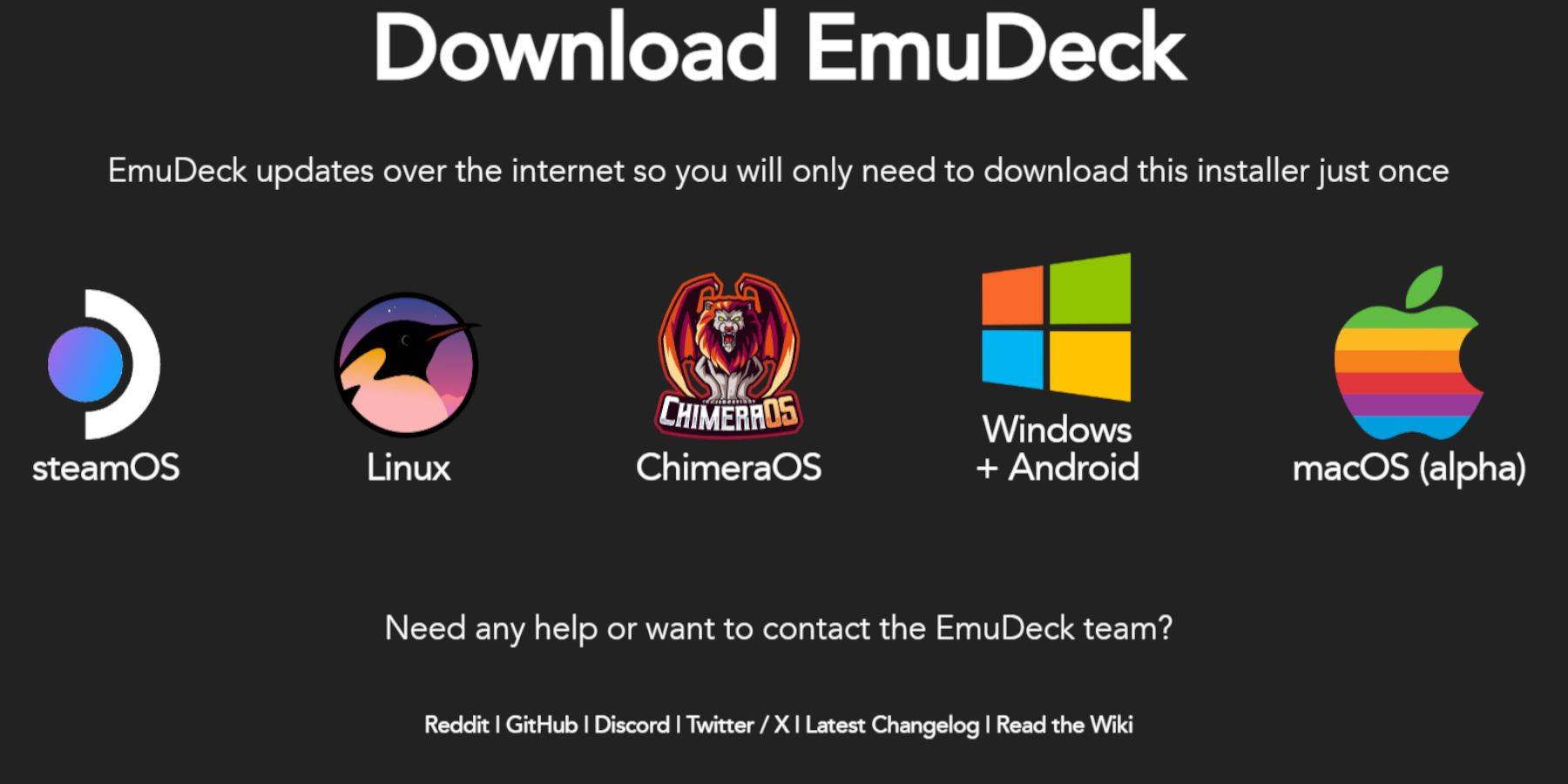
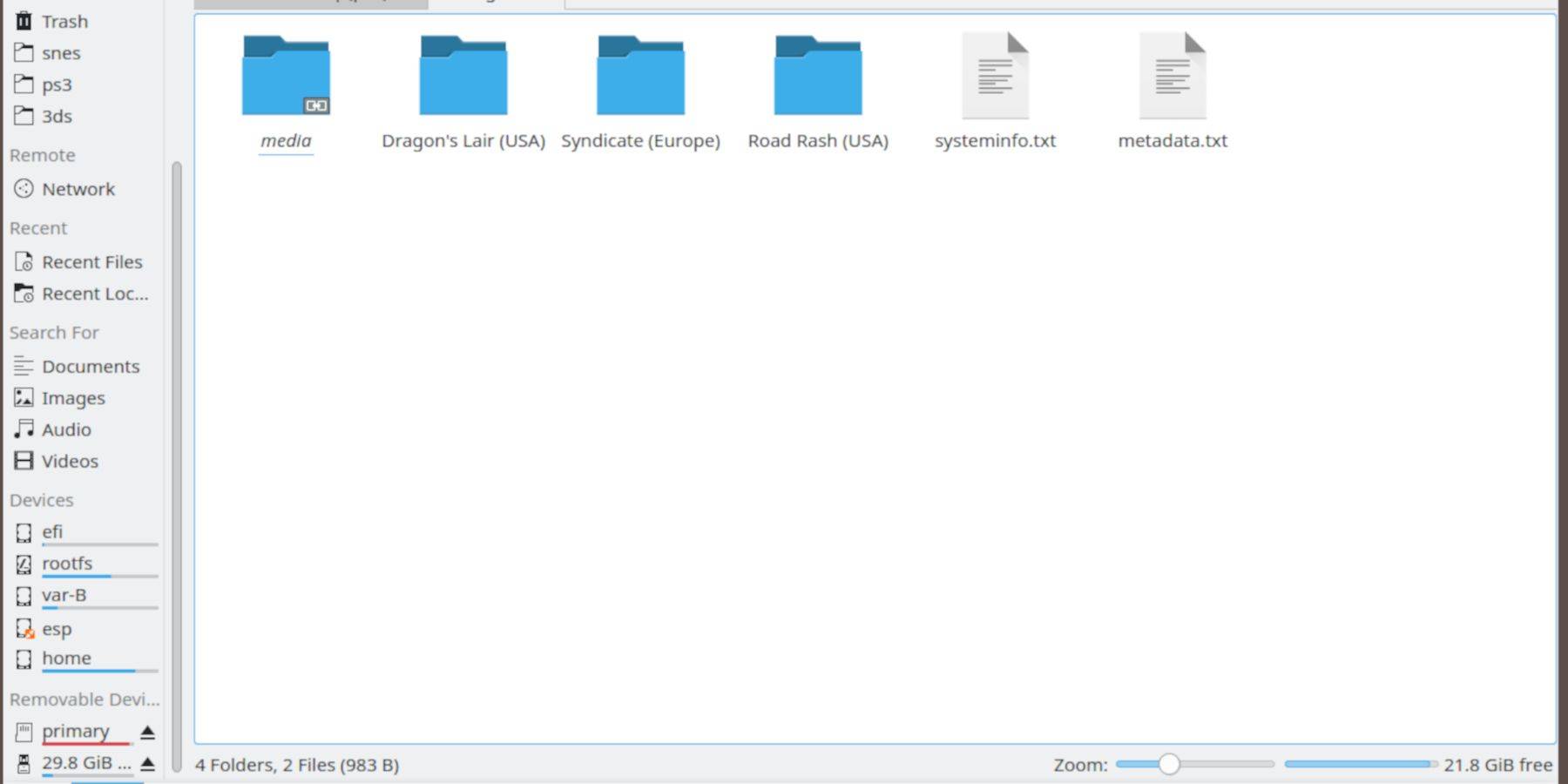
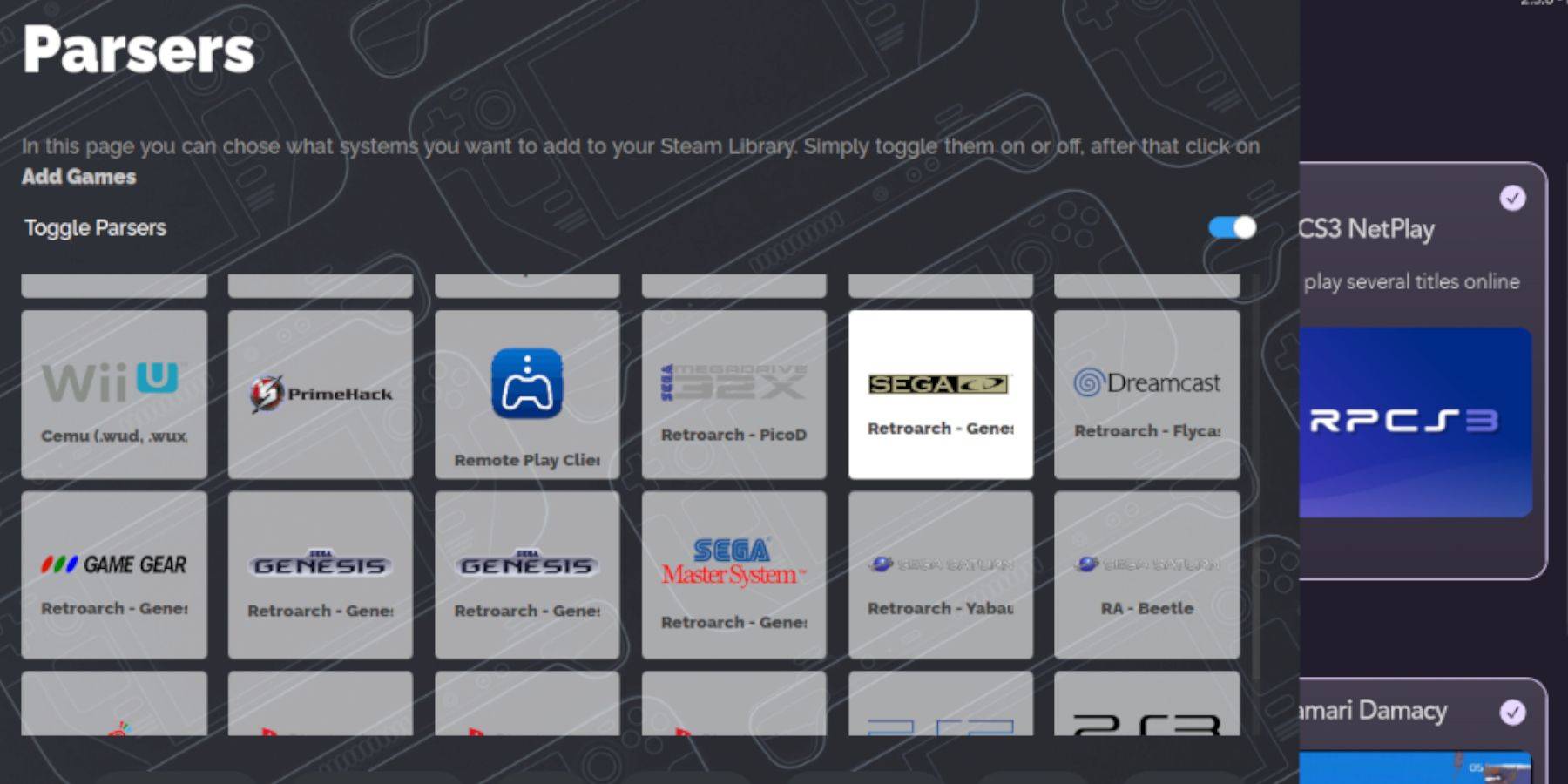
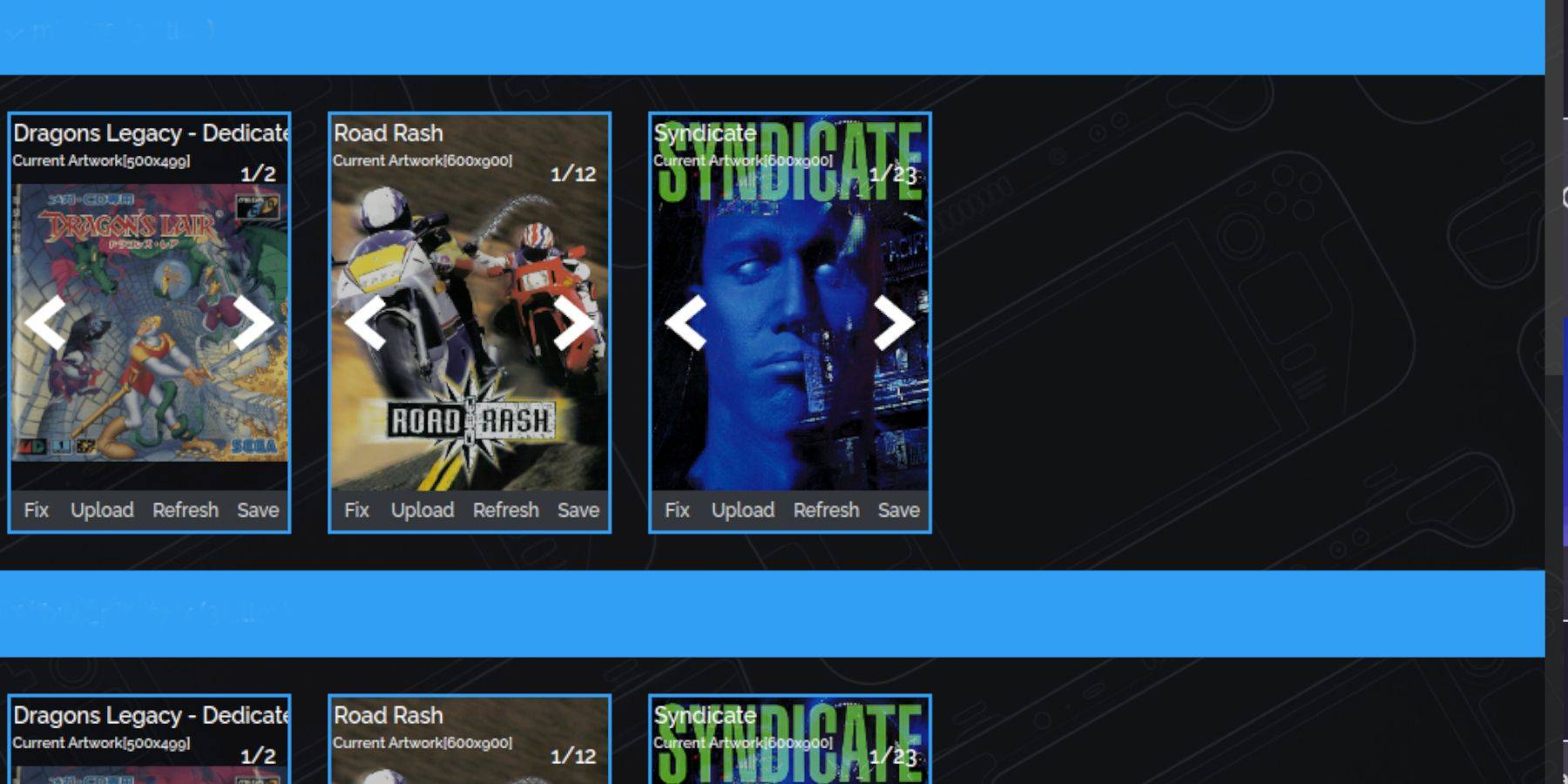
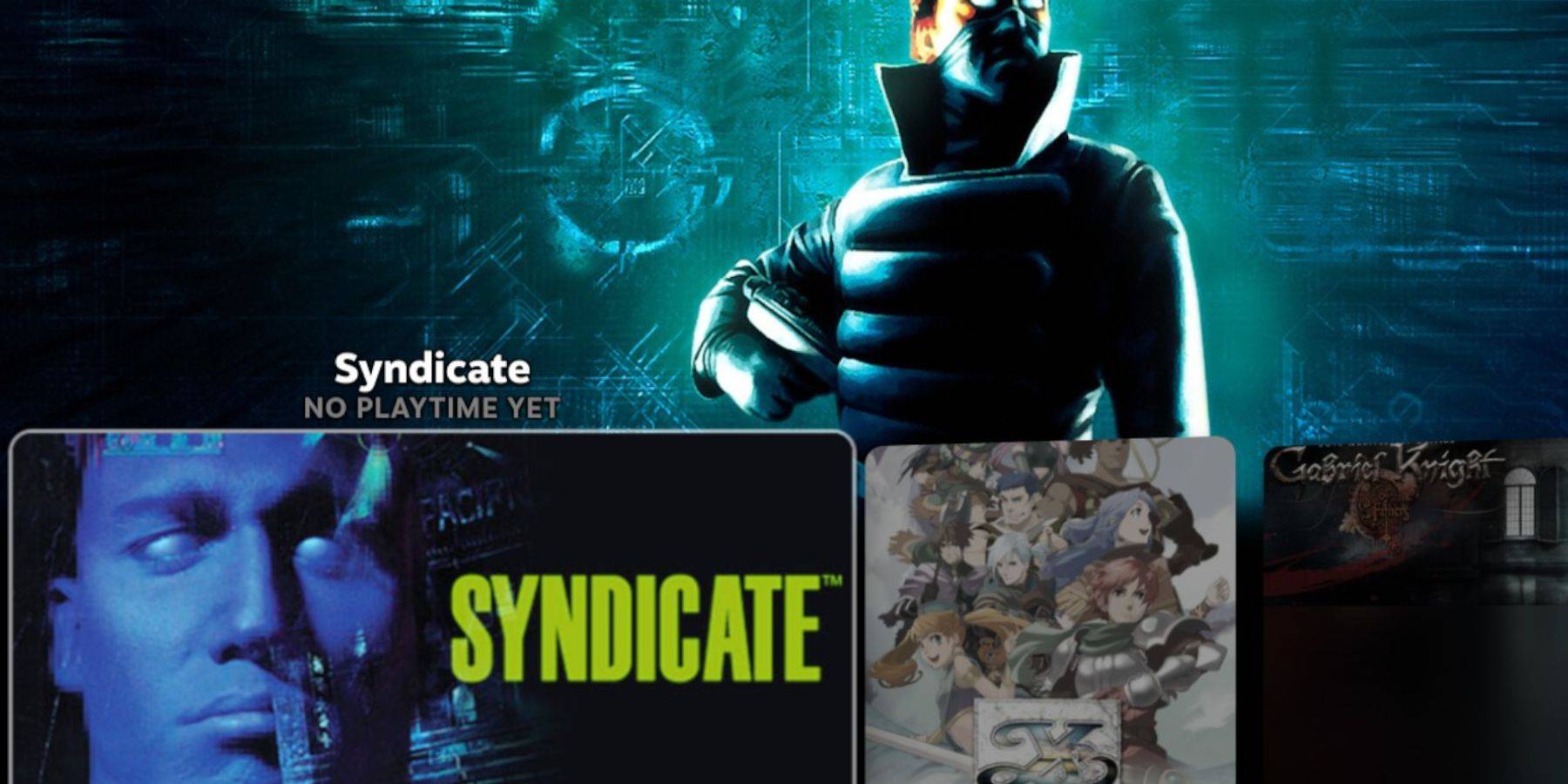
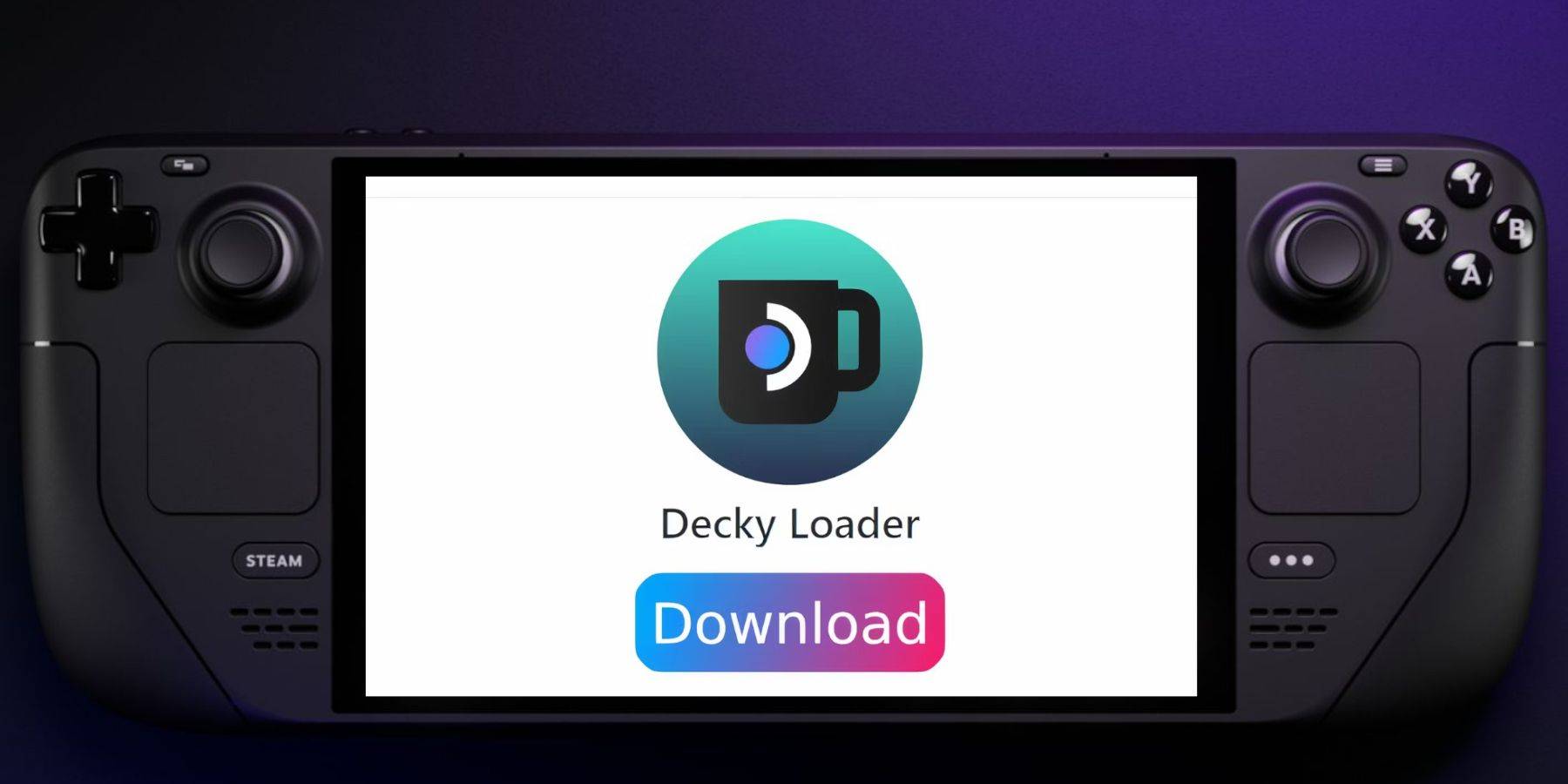
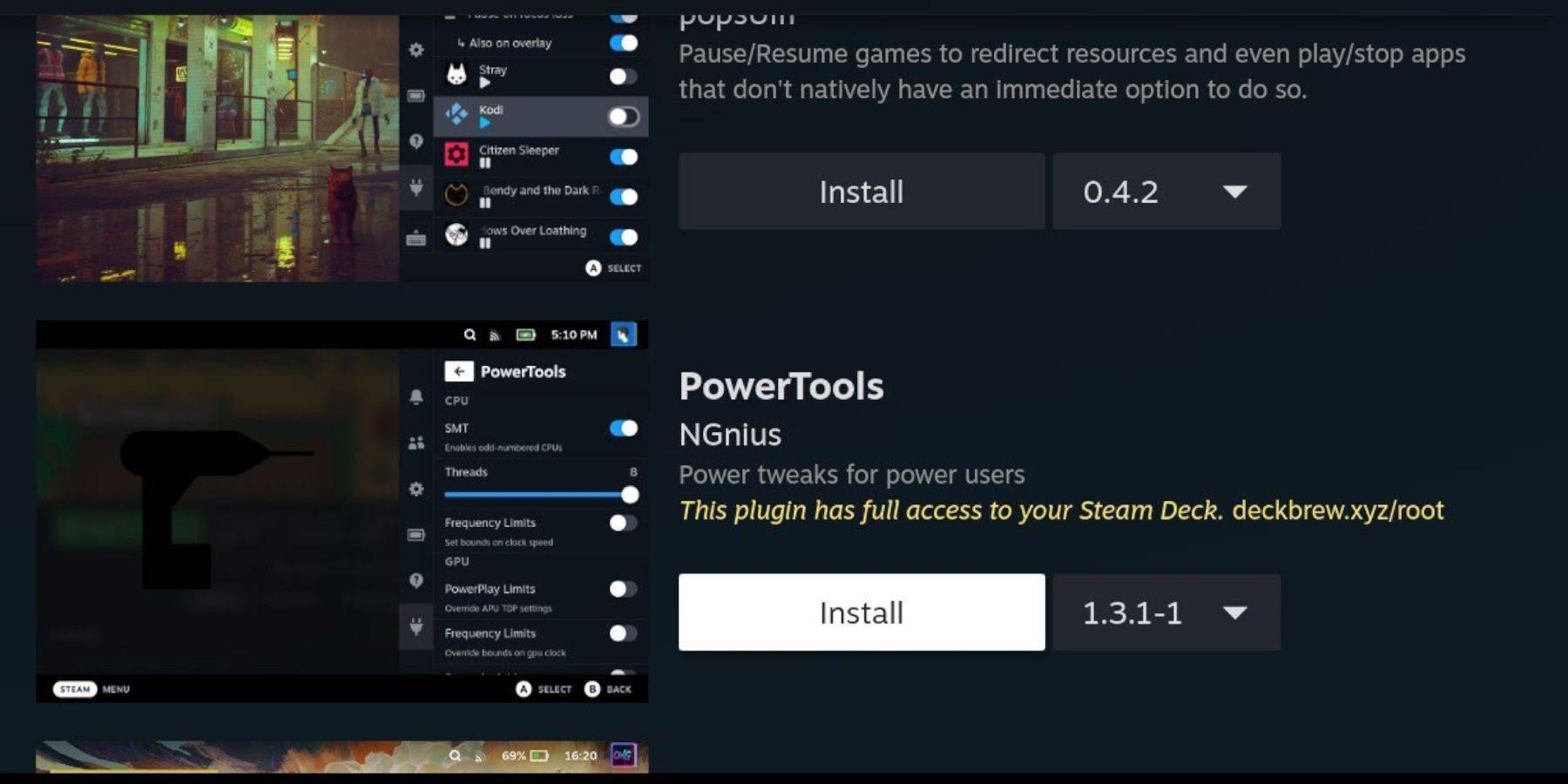
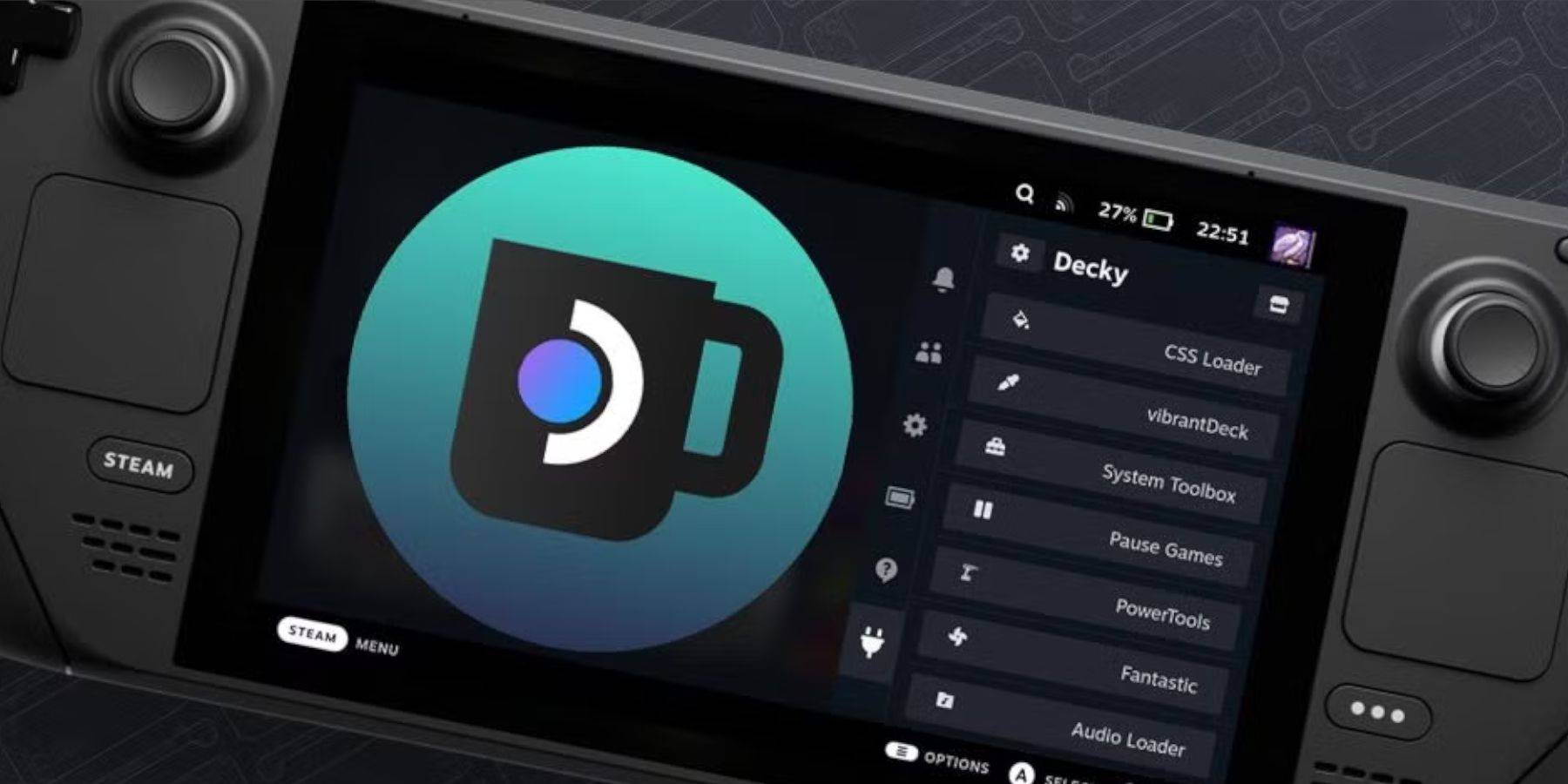
 LATEST ARTICLES
LATEST ARTICLES 










