This guide details how to save your progress in Grand Theft Auto 5 (GTA 5) and GTA Online. Both games feature autosaves, indicated by a rotating orange circle in the bottom-right corner, but manual saves offer extra security.
GTA 5: Saving Your Game
There are two primary methods for saving in GTA 5's Story Mode:
1. Sleeping at a Safehouse:
This is the most straightforward method. Safehouses (marked with a white house icon on the map) allow for manual saves. Simply approach your character's bed and press:
- Keyboard: E
- Controller: Right on the D-pad
This will initiate the save process.
2. Using the Cell Phone:
For a quicker save, use your in-game cell phone:

- Open the cell phone (Keyboard: Up arrow; Controller: Up on the D-pad).
- Select the cloud icon to access the Save Game menu.
- Confirm the save.
GTA Online: Forcing Autosaves
Unlike GTA 5's Story Mode, GTA Online doesn't have a dedicated manual save menu. However, you can trigger autosaves using these methods:
1. Changing Outfits/Accessories:
Altering your appearance forces an autosave. Look for the rotating orange circle confirmation:
- Open the Interaction Menu (Keyboard: M; Controller: Touchpad).
- Select Appearance, then Accessories. Change any accessory, or swap your entire Outfit.
- Exit the Interaction Menu. Repeat if the orange circle doesn't appear.
2. Accessing the Swap Character Menu:
Even without switching characters, navigating to the Swap Character menu triggers an autosave:
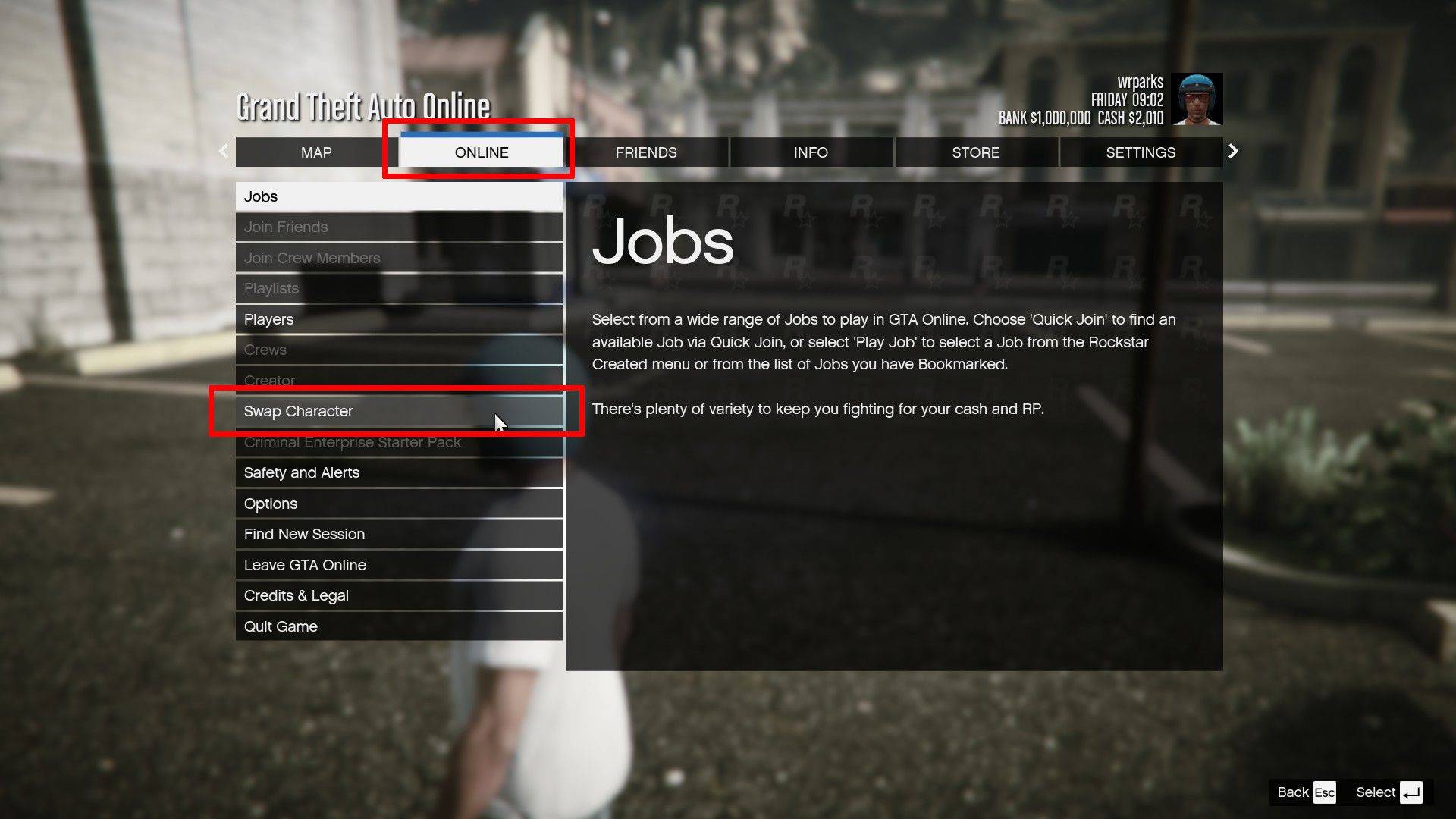
- Open the Pause Menu (Keyboard: Esc; Controller: Start).
- Go to the Online tab.
- Select Swap Character.
Remember to regularly utilize these methods to safeguard your progress in both GTA 5 and GTA Online.


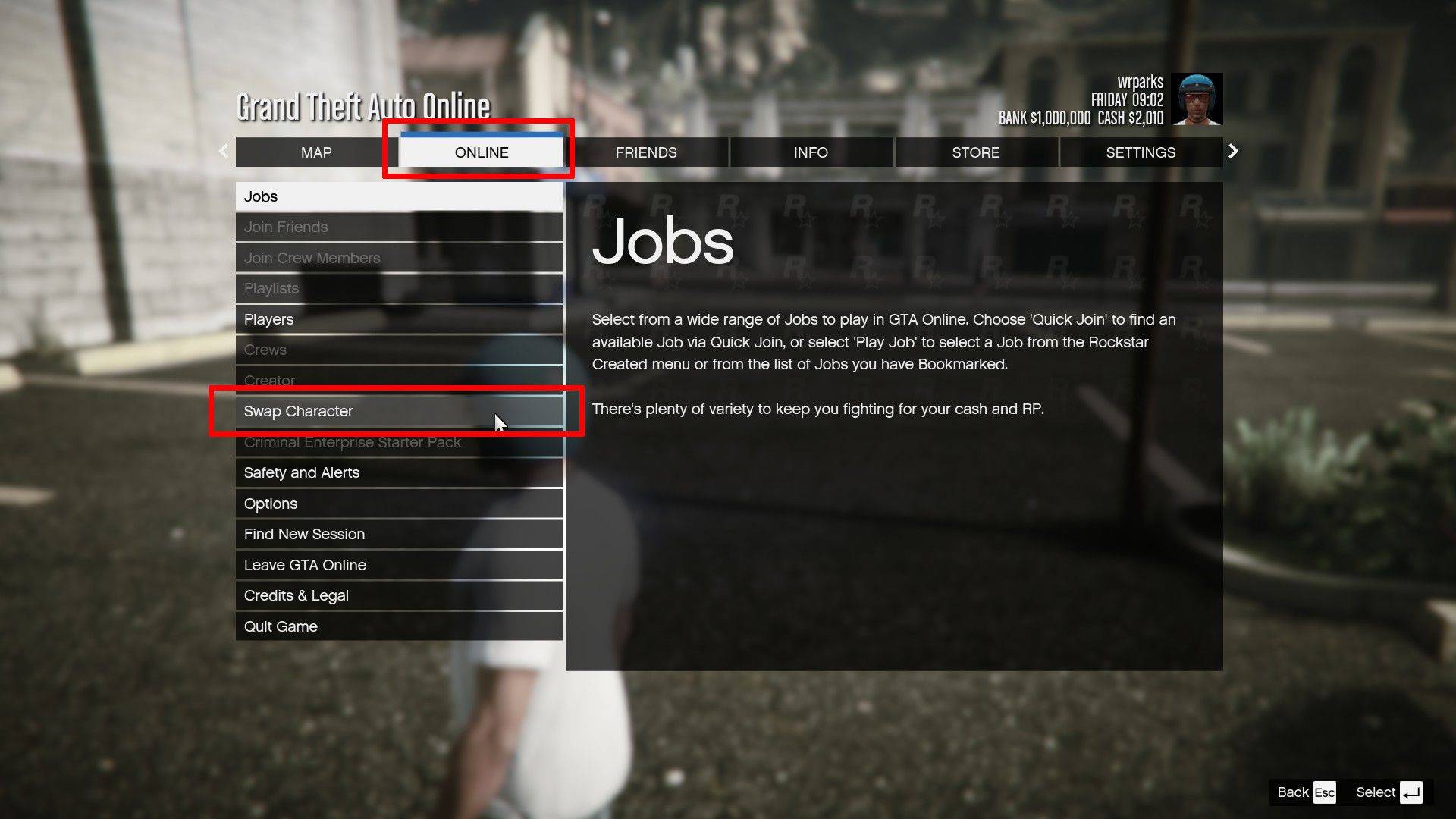
 LATEST ARTICLES
LATEST ARTICLES 










