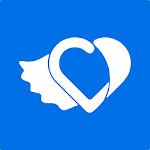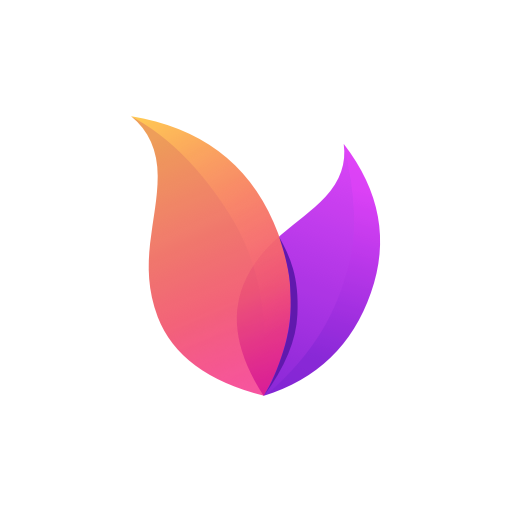Application Description
Gmail is the official app for the Google email client, designed to provide a clean and user-friendly interface for managing your email account and any other accounts you may have.
One of the key features of Gmail is its ability to associate multiple accounts, including your regular email account and other services. This allows you to consolidate all your emails in one place, eliminating the need for multiple email managers.
The app's interface closely resembles the desktop browser client, familiar to most users. The left column displays different tags and categories, while the center of the screen shows your emails. Gmail's intelligent management system categorizes emails into promotions, social emails, and important emails, making it easier to prioritize your inbox.
Gmail also offers widgets that allow you to monitor email tags on your device's main screen or view your latest incoming emails. You can even reply to emails directly from the widget.
Overall, Gmail's official app, like its desktop version, is an essential service for any regular Android user. While other email management apps may exist, finding a better alternative is a challenging task.
Requirements (Latest version)
- Android 6.0 or higher required
Frequent questions
How do I add a Gmail account?
To add a Gmail account to the Gmail app, simply open the app. The app will guide you through the process of adding an account. If you are already logged in on your device, you will not need to log in again. Otherwise, you will need to enter your email address and password.
Can I add other email accounts to Gmail?
Yes, Gmail allows you to add other email accounts to the app. You can add multiple Gmail accounts, as well as accounts from other email services, such as Hotmail, Yahoo Mail, and your work email.
How do I add an email account in Gmail?
To add an email account in Gmail, click on your profile image in the top right corner. This will display all the accounts you have added in Gmail, along with the option to "Add another account."
What is my Gmail password?
The password for your Gmail account is the same as your Google account password. If you have forgotten your password, you will need to enter your email address and click on "Recover password." Google will then provide you with several options to recover your password, such as receiving an SMS to your phone number associated with the account.
Utilities



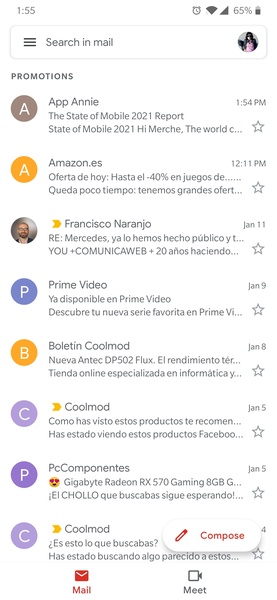
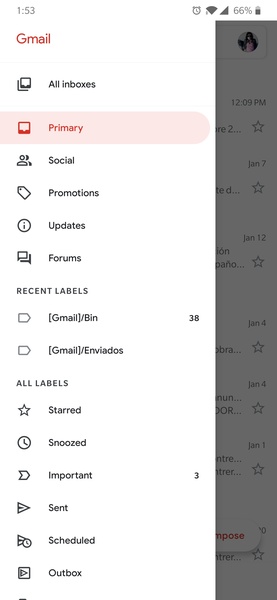
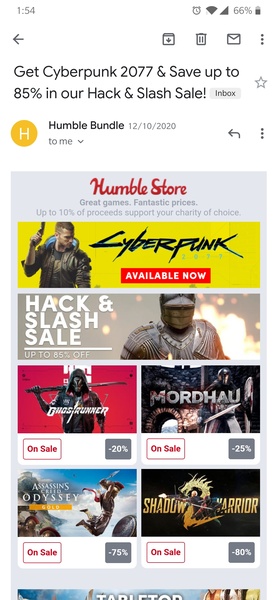
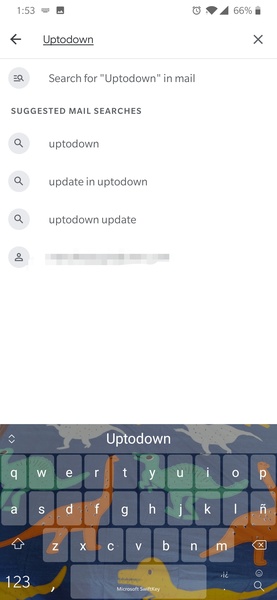
 Application Description
Application Description  Apps like Gmail
Apps like Gmail